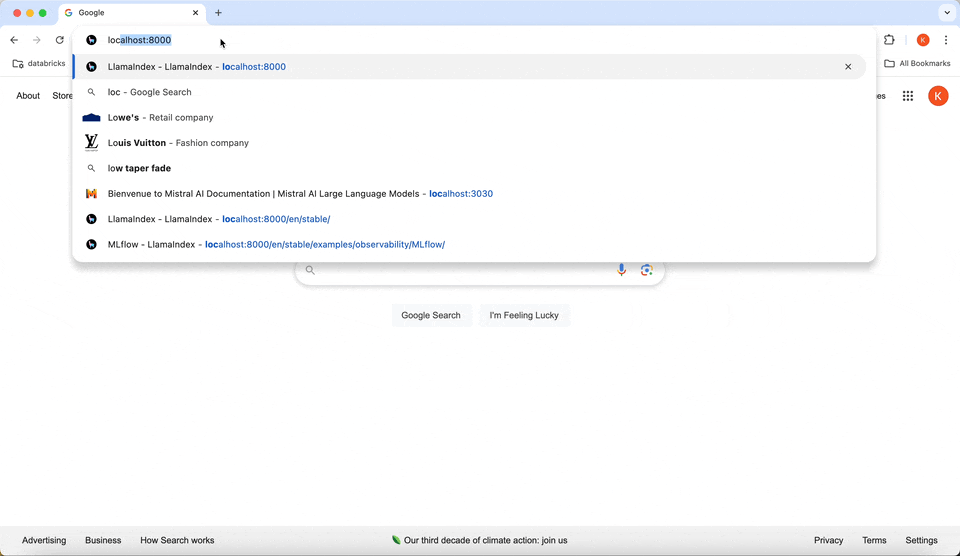This is an example for leveraging MLflow's auto tracing capabilities for Mistral AI.
More information about MLflow Tracing is available here.
Getting Started
Install mistralai and mlflow (current versions as of 4-Feb-2025)
!pip install mistralai==1.5.0
!pip install mlflow==2.20.1Code
import os
from mistralai import Mistral
import mlflow
# Turn on auto tracing for Mistral AI by calling mlflow.mistral.autolog()
mlflow.mistral.autolog()
# Configure your API key.
client = Mistral(api_key=os.environ["MISTRAL_API_KEY"])
# Use the chat complete method to create new chat.
chat_response = client.chat.complete(
model="mistral-small-latest",
messages=[
{
"role": "user",
"content": "Who is the best French painter? Answer in one short sentence.",
},
],
)
print(chat_response.choices[0].message)Tracing
To see the MLflow tracing, open the MLflow UI in the same directory and the same virtualenv where you run this notebook.
Launch the UI
Open a terminal and run this command:
mlflow ui

View the traces in the browser
Open your browser and connect to the MLflow UI port (default: http://localhost:5000)